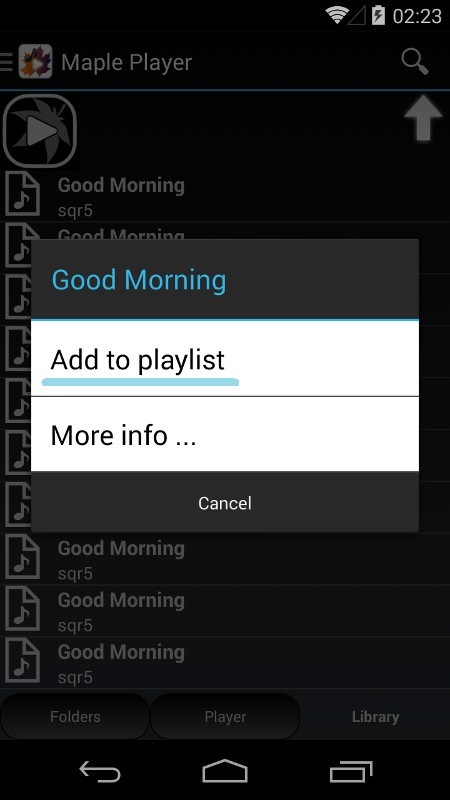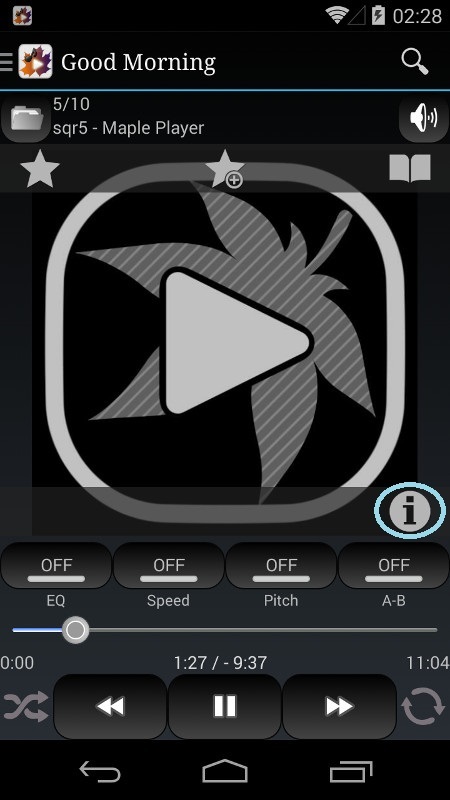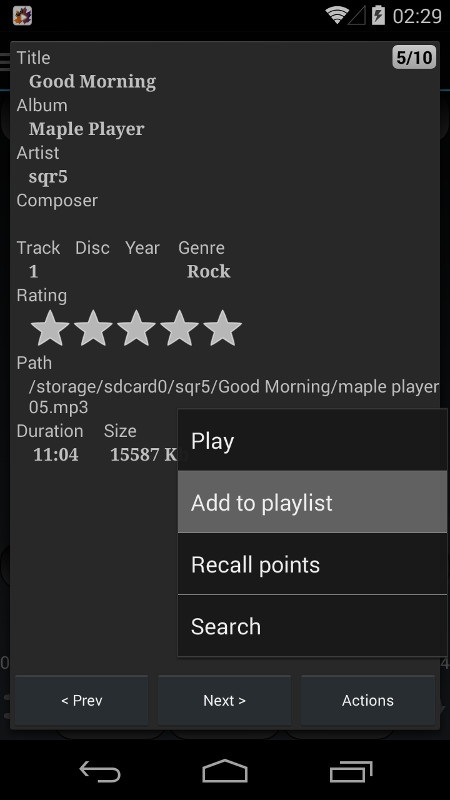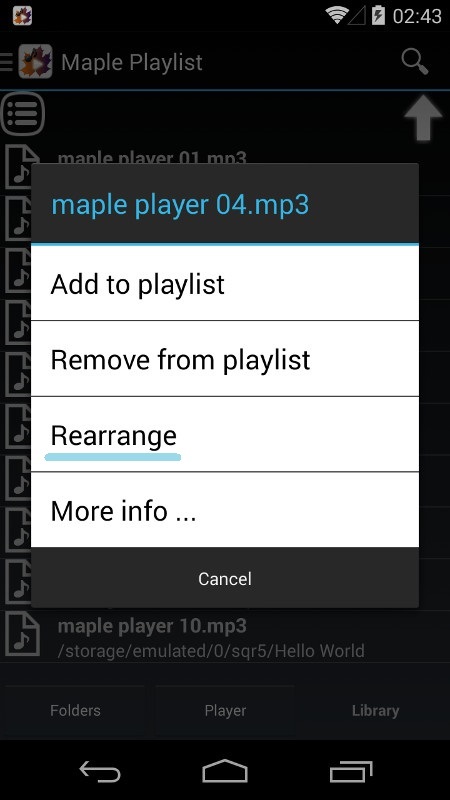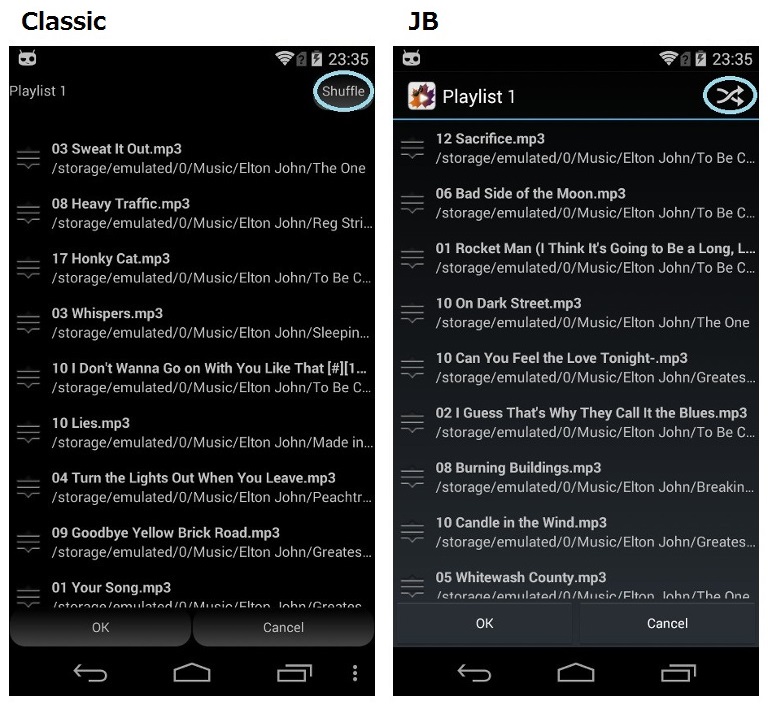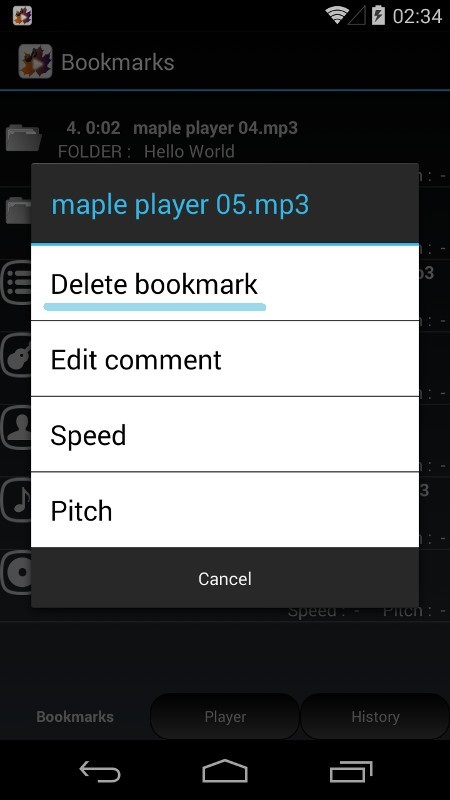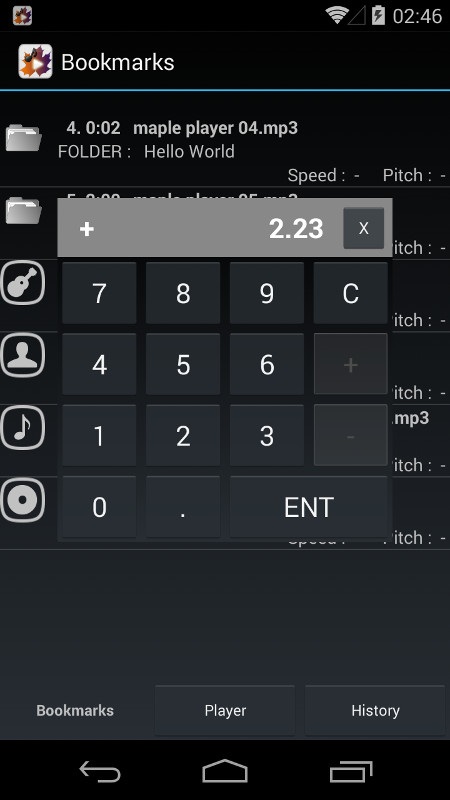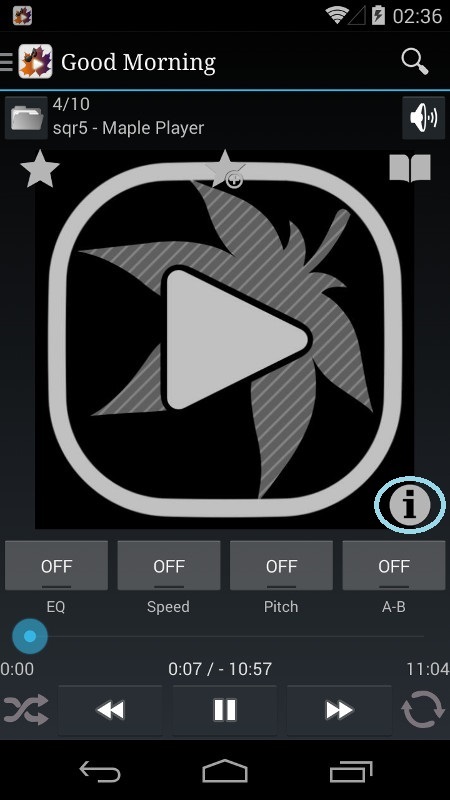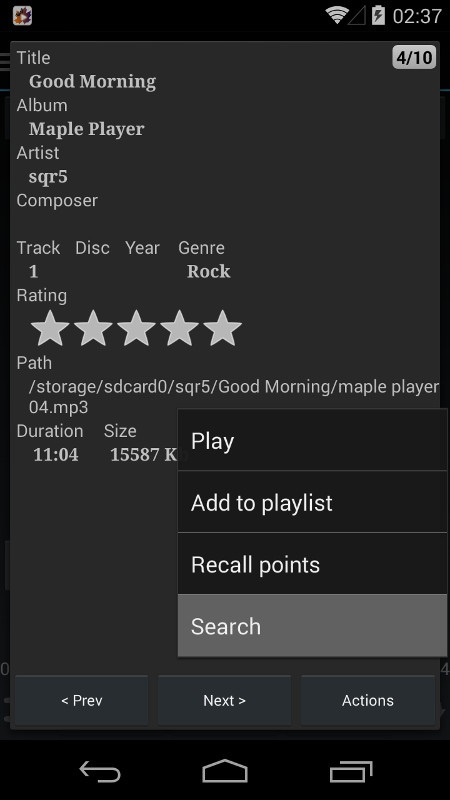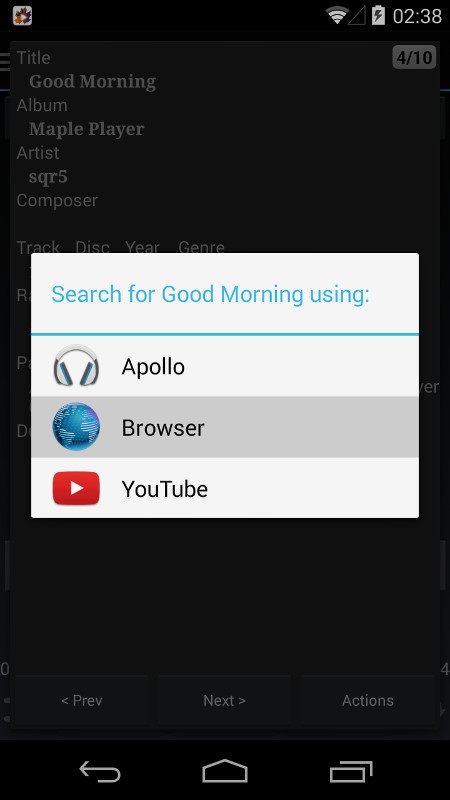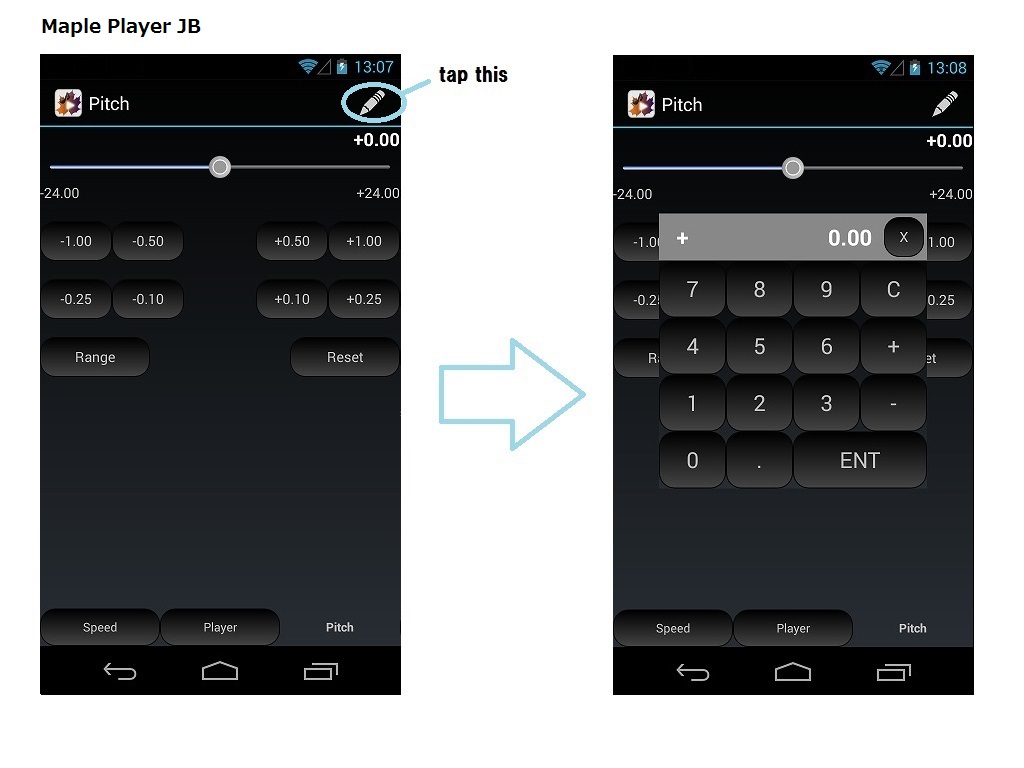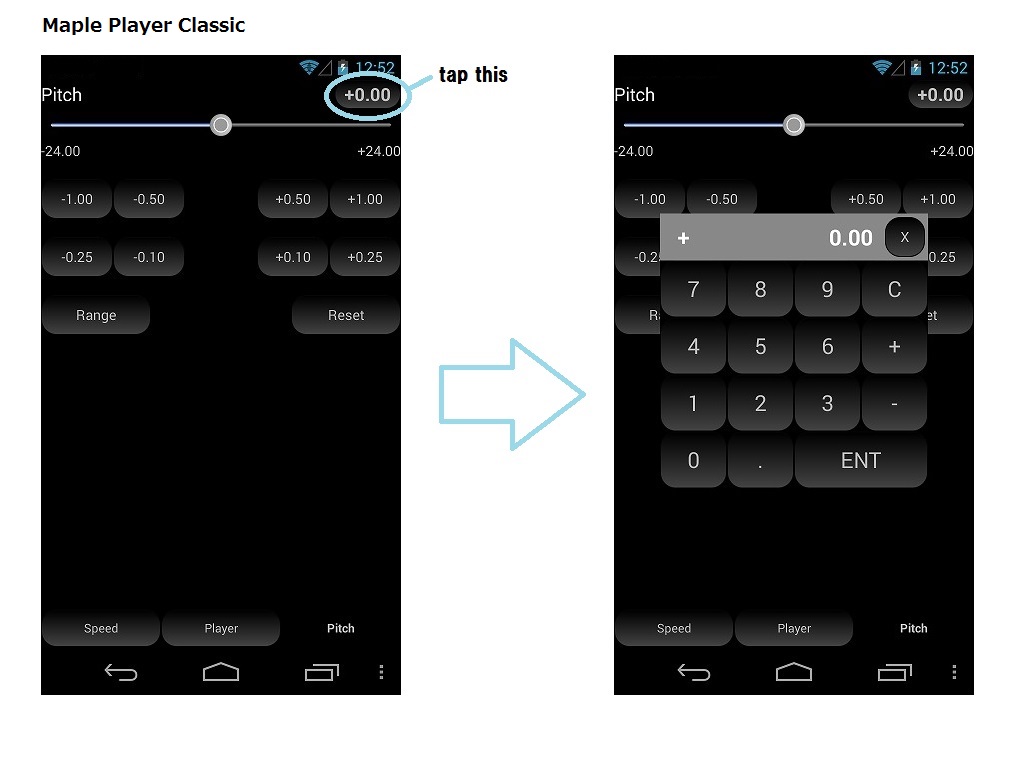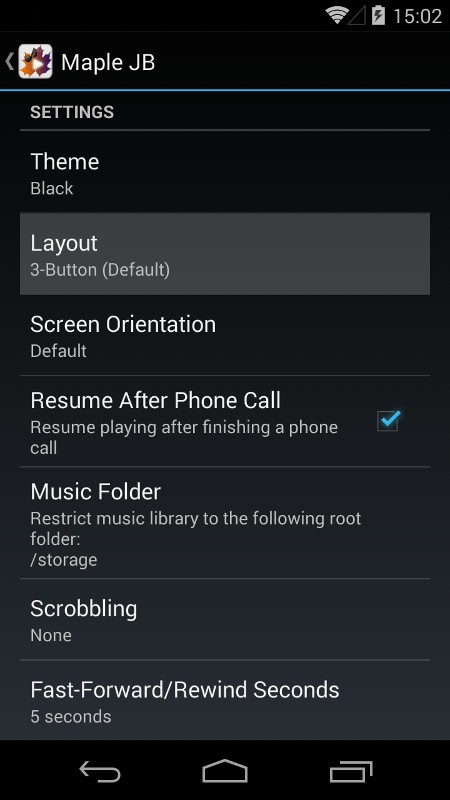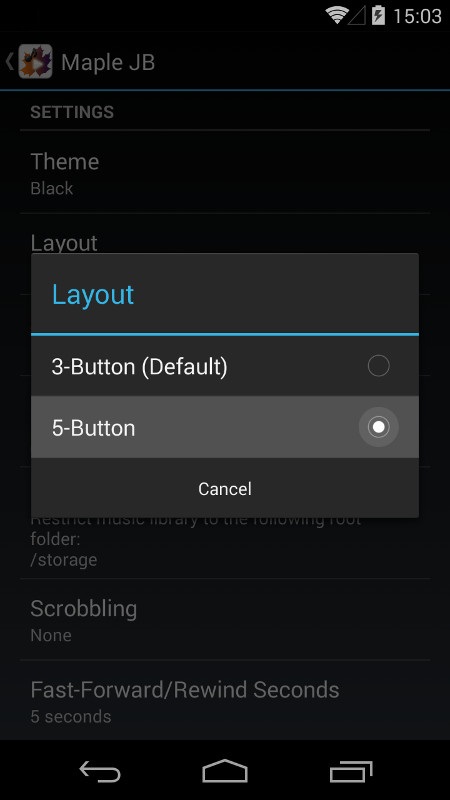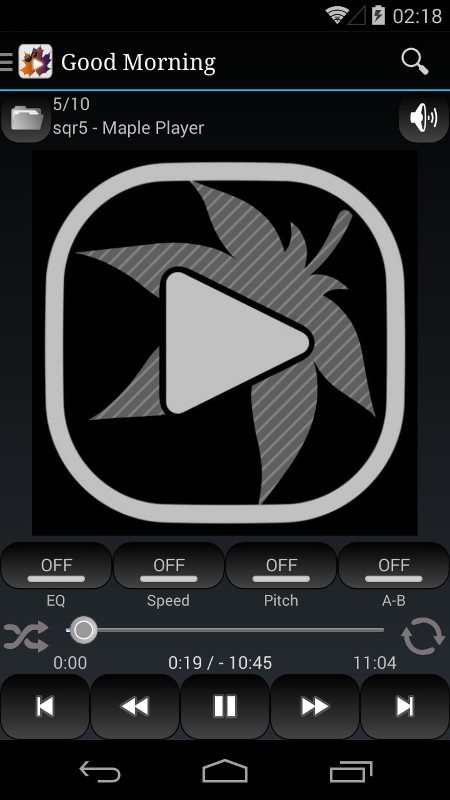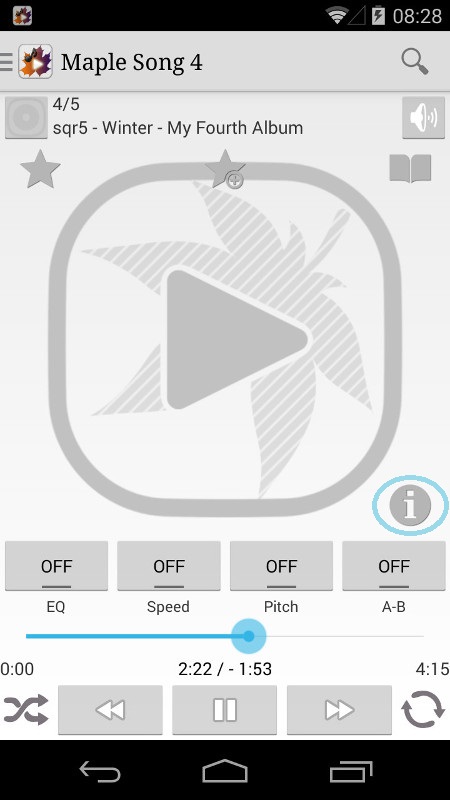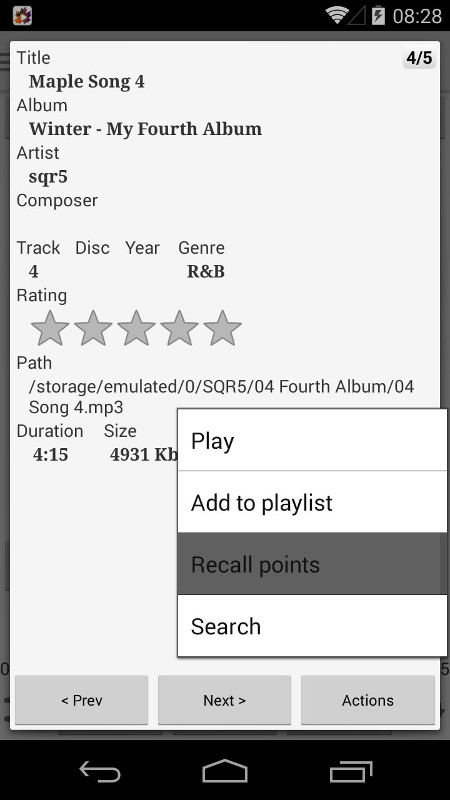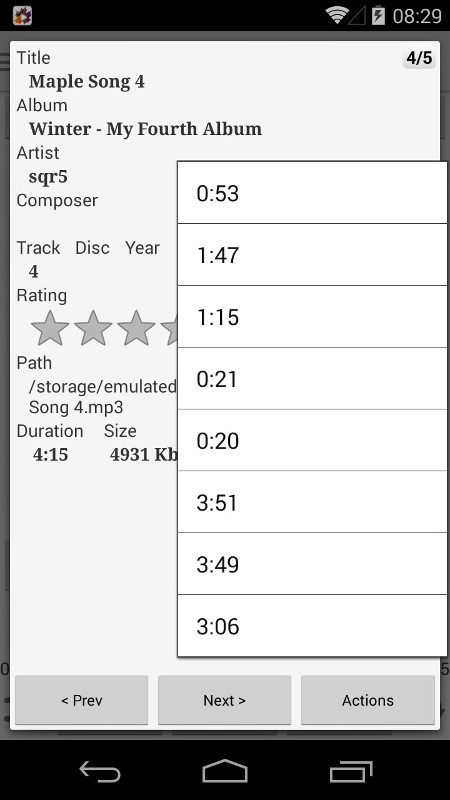FAQ / Tips¶
Contents
- How to create a playlist
- How to rearrange a playlist
- How to shuffle songs in a playlist
- How to delete a bookmark
- How to specify tempo/pitch in a bookmark (JB only)
- How to get missing album artwork
- How to find lyrics on the web
- How to fine-tune tempo/pitch
- How to fast forward & rewind more easily
- How to reduce skipping or stuttering
- How do I turn off usage reporting?
- I accidentally touched the seek bar and missed the position I was listening to. How can I restore the position?
- How to access the hardware menu button on Samsung Galaxy S5?
- My phone doesn’t have the menu button. How can I open the player menu? (Classic 2.6.6+)
- Cannot delete files on external SD cards in Android 4.4+
- Cannot find a media folder in the folder view (Classic)
- The difference between JB and Classic
- Want to use lock screen music controls
- Equalizer isn’t working
- Widgets aren’t working
- Widgets disappeared
- Why could the shuffle mode sometimes be turned off unintentionally?
- How to use FloatingLyrics with musiXmatch
- Cannot use ICS Lock Screen in Android 5.0 Lollipop
- Cannot play alac m4a in JB
- How to save an AB loop to a bookmark
- How to change the root folder of Maple Classic
- Where can I get the promo code to unlock the bass booster and the reverb presets?
- Want to try the full range of pitch/tempo
How to create a playlist¶
In the library view¶
In the folder view¶
In the search result view¶
- Tap & hold a song, an album, or an artist
- On the pop-up menu, select ‘Add to playlist’
On the info-browser dialog¶
How to get missing album artwork¶
- Use one of album art downloaders to get missing album art.
- ‘Rebuild Album Art Cache’ in the settings.
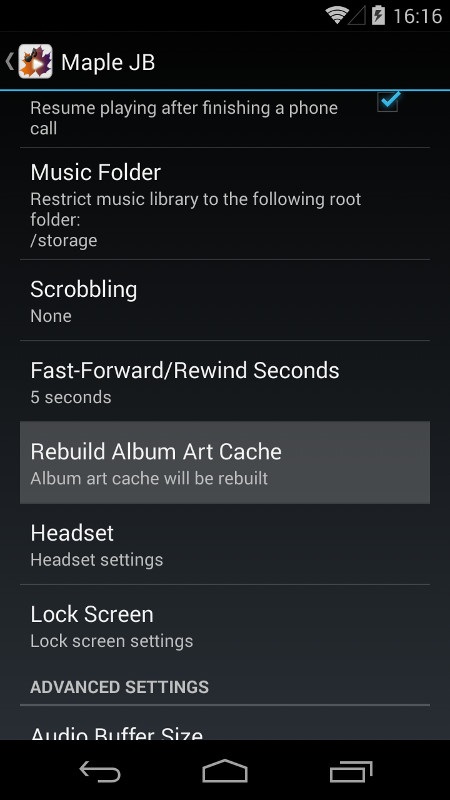
Note
You can use Album Art Grabber, which is one of the best apps of this kind.
How to reduce skipping or stuttering¶
Increase the ‘Audio Buffer Size’ in the settings.
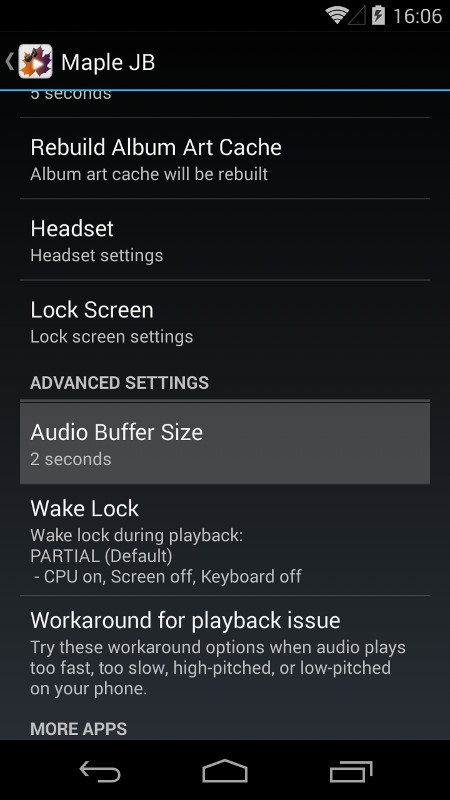
Note
To choose the best audio buffer size
The bigger the audio buffer size, the lower the chance you will hear unexpected clicks in the audio when using a lot of processing power. But at the same a bigger audio buffer size also causes a higher latency. Using a smaller audio buffer size gives you a lower latency, but then make sure your CPU can handle it, otherwise clicks may appear in your audio because the CPU can’t process it all quick enough.
How do I turn off usage reporting?¶
You can disable it in the settings.
(Settings > Error & Usage Reporting > Usage Reporting)
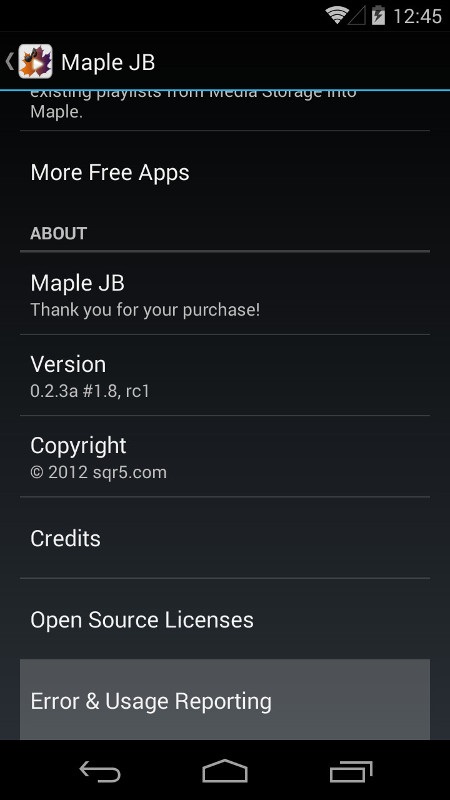
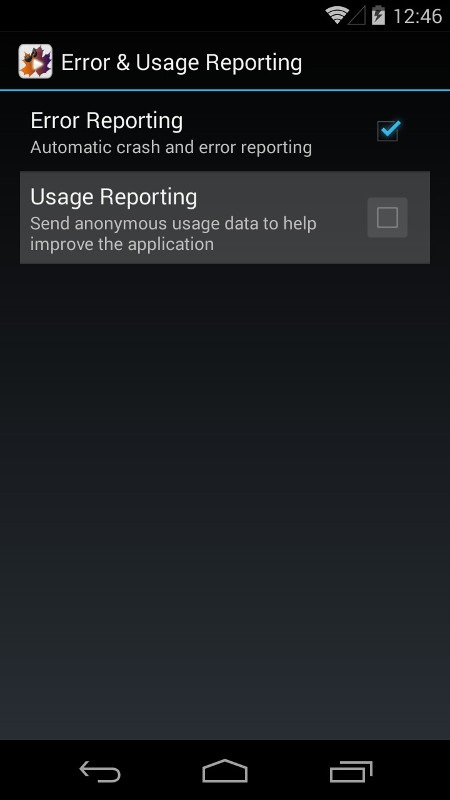
I accidentally touched the seek bar and missed the position I was listening to. How can I restore the position?¶
You can use the ‘Recall points’ feature. It allows you to restore the last several points where you paused audio in each file.
Cannot delete files on external SD cards in Android 4.4+¶
Google has changed the default permissions for external storages in Android 4.4 KitKat. Apps no longer have the permission to write to external SD cards by default.
Note
If your phone is rooted, you can use NextApp SDFix app.
Cannot find a media folder in the folder view (Classic)¶
If a “.nomedia” file exists inside the folder, then remove it.
A .nomedia file is a blank file placed inside a folder. When the media scanner detects the .nomedia file, it does not scan that folder, and the folder doesn’t appear in the app.
http://en.wikipedia.org/wiki/Hidden_file_and_hidden_directory
The difference between JB and Classic¶
JB uses the default decoders of Jelly Bean, supports more audio formats, and has several UI improvements (navigation drawer, more themes, etc.) and some more features (notification widget, folder list, etc.), but requires Android 4.1+. JB supports mp3, ogg, flac, mp4, m4a, aac, 3gp, and wav (8/16bit pcm).
Classic has the built-in decoders for itself (uses mpg123 as the mp3 decoder), and supports mp3, ogg, and wav (8/16bit pcm).
Use the JB version if you want to listen to flac or m4a.
If you listen to mp3 music and often use A-B repeat, you can choose the Classic version, for it seems that mpg123 is suitable for music and short length audio.
If you listen to long length audio files, JB is the better choice, because JB decoders provide higher seeking performance. Classic is not so good at dealing with long length audio.
Want to use lock screen music controls¶
You can use ICS Lock screen if your phone is running on Android 4.0+.
(Settings > Lock Screen > Enable ICS Lock Screen)
Equalizer isn’t working¶
Some system app or the stock player app has higher priority against the audio effects of the device, and it takes the audio session away from a 3rd party app.
If there are any audio effect settings on your phone, try disabling them.
Also, disable it against Maple if you use some kind of audio effect app, such as one of equalizer apps or headset control apps.
Disabling the stock player might be able to fix the issue in some cases.
Widgets aren’t working¶
Don’t use ‘Force Quit’ option, and don’t use a task killer app against Maple.
You need to exclude the app from being killed, because the service of the playback engine must be kept alive in order for widgets to work.
Widgets disappeared¶
Install the app into the internal storage.
Widgets are only available for apps installed on your device’s internal storage.
Why could the shuffle mode sometimes be turned off unintentionally?¶
The shuffle mode is turned off when the app is terminated or killed.
You can shuffle a lot of songs (they might be thousands of songs), and in some cases, it could be a burden for the app to store and then restore a complete order of shuffled songs.
Shuffle songs in a playlist if you want the app to completely remember an order of shuffled songs.
How to use FloatingLyrics with musiXmatch¶
Just install the musiXmatch app on your phone.
https://play.google.com/store/apps/details?id=com.musixmatch.android.lyrify
Cannot use ICS Lock Screen in Android 5.0 Lollipop¶
Use the notification controls instead of the ICS Lock Screen.
Google has done away with lock screen widgets in Lollipop, and replaced them with notifications.
In the system settings, you can manage what notifications you see when your device is locked.
Cannot play alac m4a in JB¶
Maple JB uses the default decoders of Android 4.1+, and doesn’t have the codec for alac format.
http://developer.android.com/guide/appendix/media-formats.html
How to save an AB loop to a bookmark¶
Simply add bookmark during AB loop.
How to change the root folder of Maple Classic¶
You can change “Music Folder” in the Maple settings.
(Settings > Music Folder)
Where can I get the promo code to unlock the bass booster and the reverb presets?¶
See the page below:
Want to try the full range of pitch/tempo¶
You can use the trial code below:
tanabata
(You can use the features without any time limit.)
If you like the features, please purchase the unlocker to support the development.